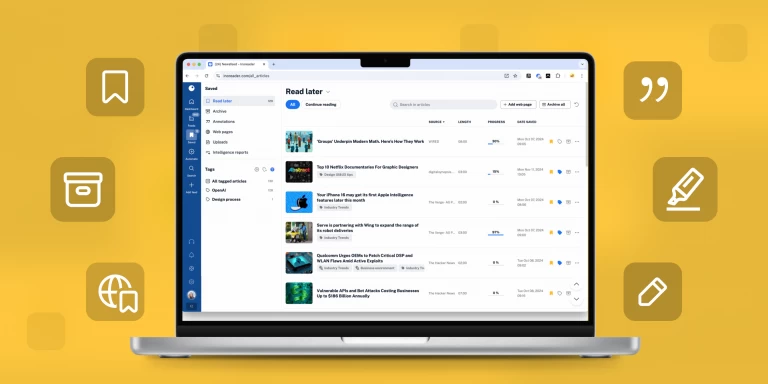Save web pages straight to Inoreader
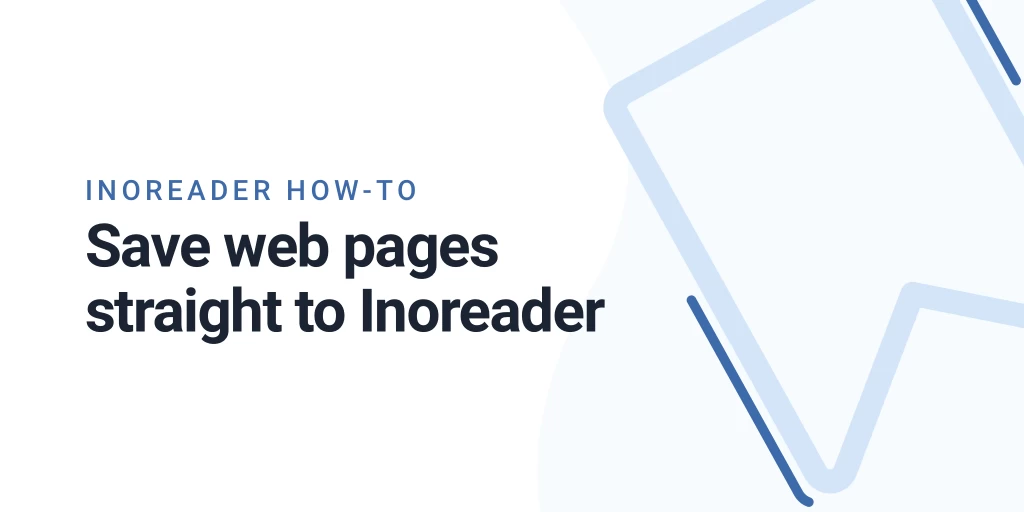
How to save?
You can save pages in several ways:
- Paste the URL in Inoreader and save the page:
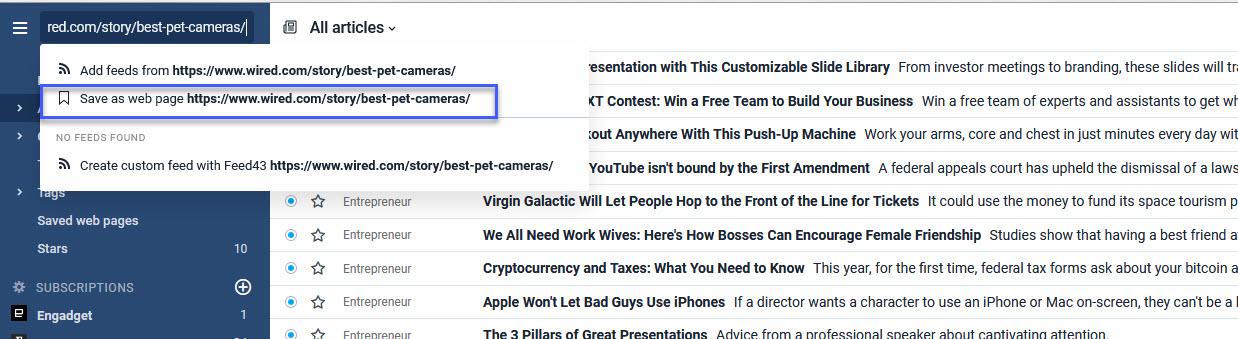
- Use the Add web page button that is visible when you’re in Saved web pages or any of your tags. The second option is especially helpful, as it will not just save the page, but apply the specific tag to it.
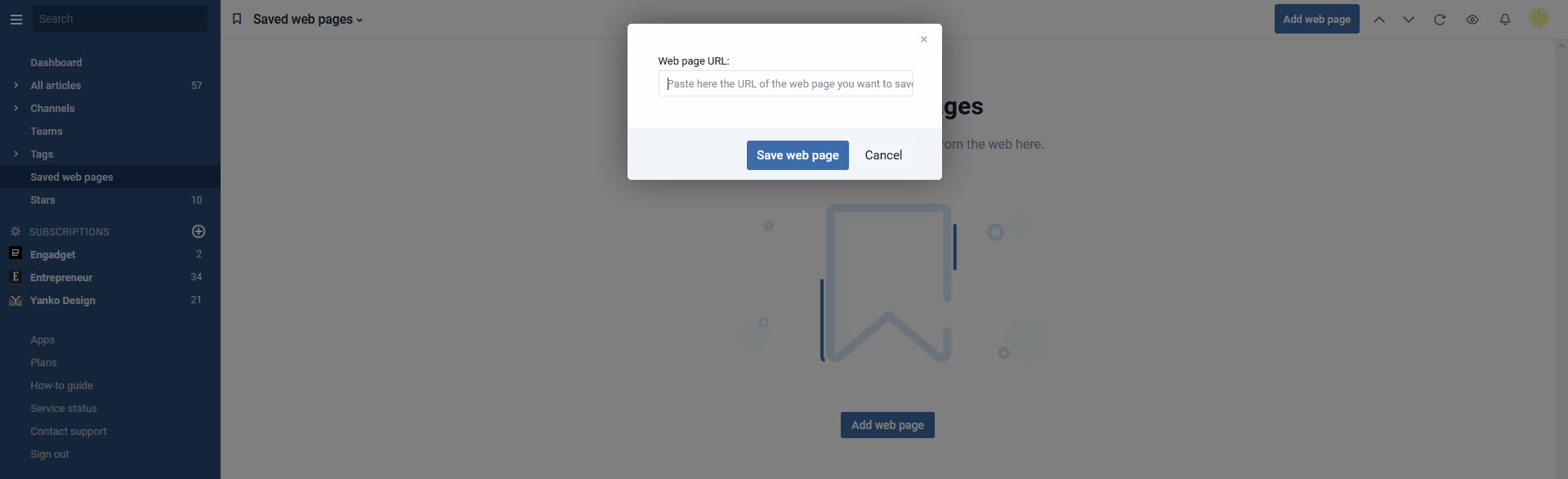
- You can also right-click on Saved web pages in the menu and add the URL through the pop-up that will appear there.
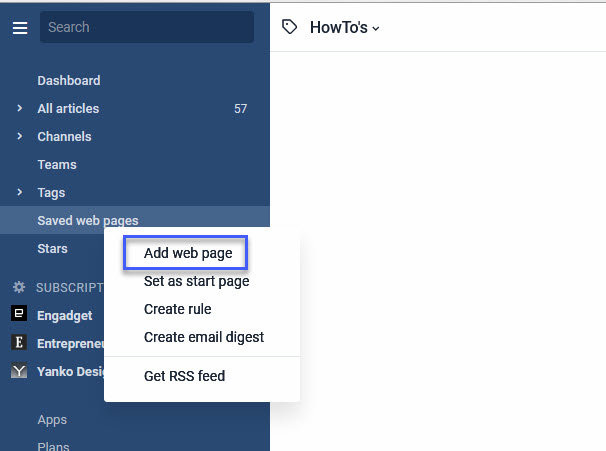
- If you’re using one of our browser extensions, you can save pages straight from there. In case you have configured the extension to directly open Inoreader on click and want to save pages fast, you can use our bookmarklet.
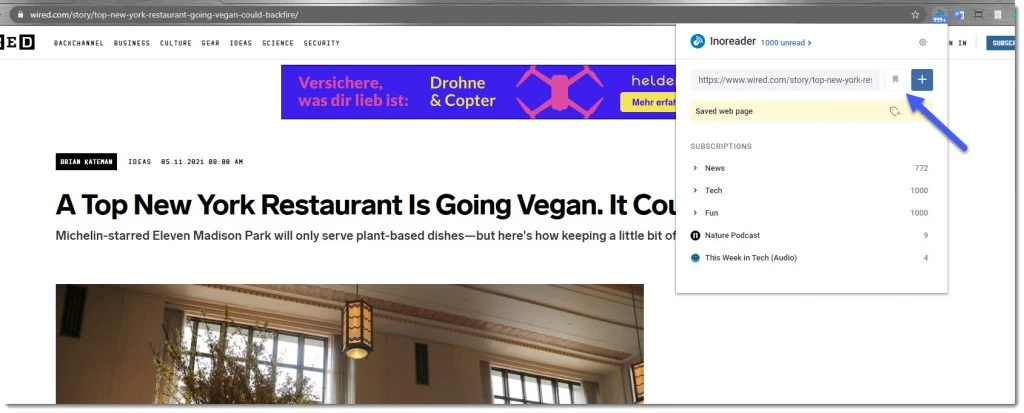
- Finally, you can also use our new bookmarklet. You can find it under the Mobile apps page in your Preferences and drag it to your browser’s bookmarks tab.
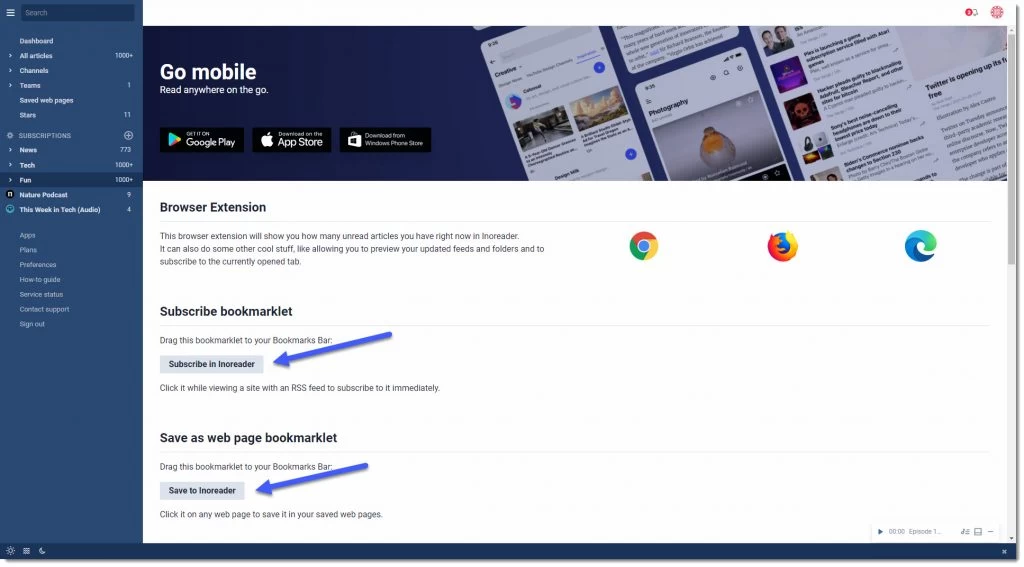
If you’re done with an article and don’t want to keep it anymore, you can delete it from your Saved web pages list – just use the 3 dots button and choose “Delete article”:
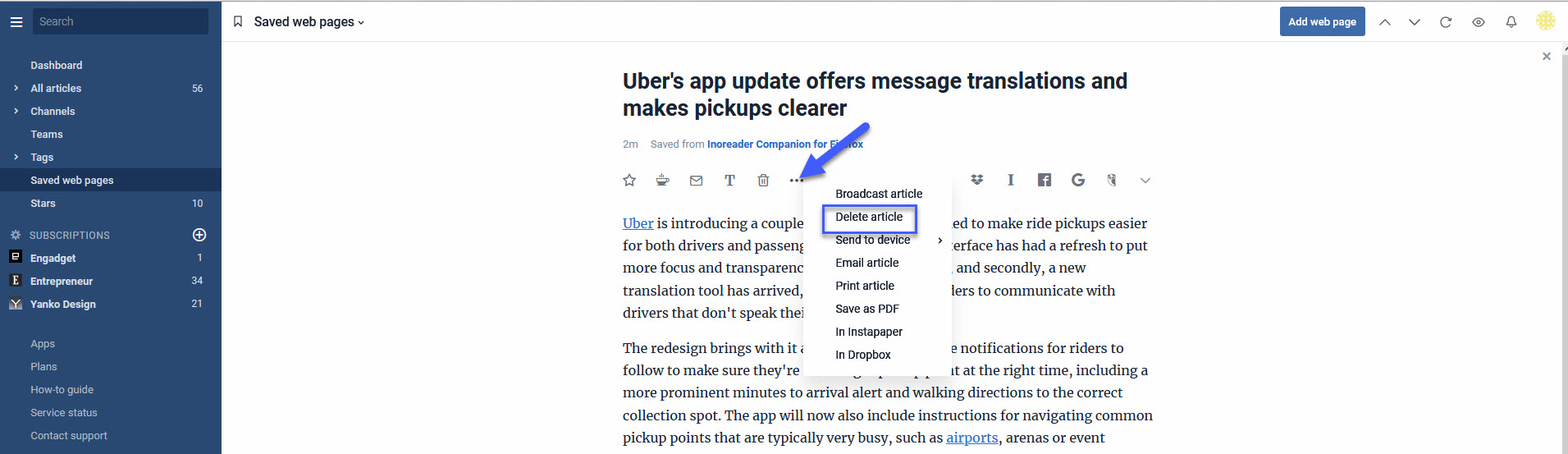
What you can do with Saved web pages?
You can organize and work with your saved web pages just like you do with any other subscription or article in Inoreader – adding tags, broadcasting articles or sharing on social media.
If you want to share your Saved web pages with other users, you can create an RSS feed or embed an HTML clip. This option will be available to users with Pro accounts. Just click on the Get RSS feed option that is visible when you right-click the Saved web pages section. This will take you to your preferences for further fine-tuning:
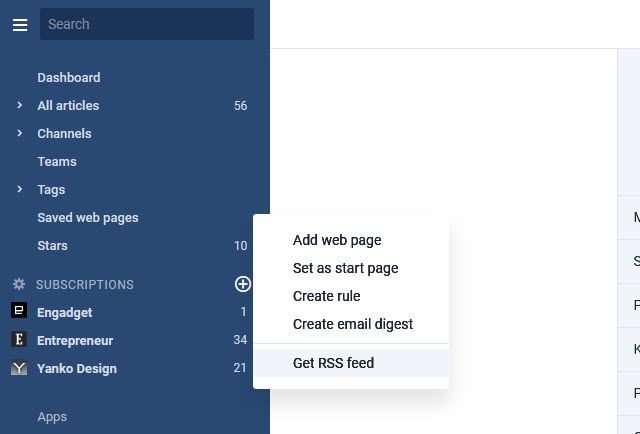
With this new feature, you have two main containers for saved articles – Stars are still the place for all content within Inoreader, while Saved web pages holds any external resources you find relevant. You can save any kind of content on the web – articles, tweets, YouTube videos and many more.